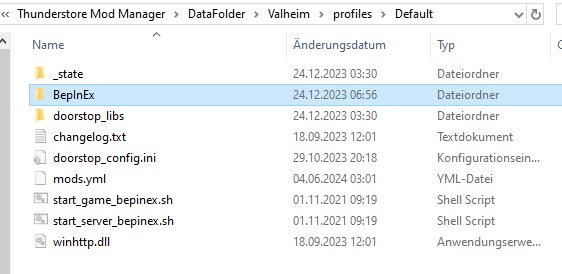How To install mods using BepInEx
Here we explain how to install mods from our site for BepInEx/Unity games.
Please note: This only works for games, that have a folder called Managed inside the GAMENAME_Data folder.
If the game was built using il2cpp, this howto does not work.
Installing BepInEx
If you have already installed mods with another tool such as Thunderstore for the respective game, you can skip this part.
-
Download the latest 5.X version of BepInEx.
https://github.com/BepInEx/BepInEx/releases -
Extract the content of the archive into the game folder.
(e.g. D:\SteamLibrary\steamapps\common\ASKA Demo) -
Start the game once as you always start it.
In the main directory of your game folder there should now be a folder called BepInEx
and, for example, the file doorstop_config.ini: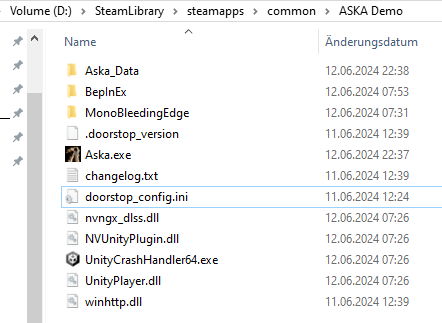
Installing mods for BepInEx
- Download a mod from our site.
-
Extract the content of the archive into the folder BepInEx\plugins.
(e.g. D:\SteamLibrary\steamapps\common\ASKA Demo\BepInEx\plugins)Inside the plugin directory there should now be a folder called like the mod you downloaded:
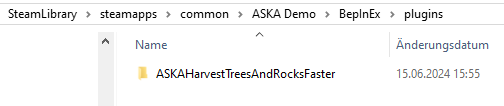
(Hint: For the plugins subfolder to appear you must have started the game once.)
Entering your mod key in the config file
- Start the game once, after you have copied the mod to the plugins directory.
- Go to the page of the mod that you have bought on our site.
- Copy your mod key to the clipboard.
-
Open the config file of the mod you downloaded.
Inside the BepInEx directory there should now be a folder called config:
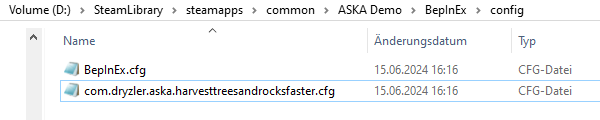
-
Enter your mod key and save the file:
(e.g.Dryzlers-Mods-Key = 65546269b274d24537a92883026f7d890eebf24a)
Tip: If you have a problem with a mod/key, first try deleting the config file completely.
If you use Thunderstore
- Open the Thunderstore app and select your game.
- On the left, click on 'Settings'.
-
Click on 'Browse profile folder'.
Now a window opens, where you can see the BepInEx folder mentioned above: